Delivery Notifications
# Seamless Customer Engagement Delivery Notifications. Use notifications to proactively notify your customers with the latest status of their order, before they reach out to
Boost customer experience and reduce support tickets
Realtime order and shipment tracking
Proactive order and shipping notifications
Predictive pre-purchase estimated delivery dates
Self-Serivce branded order tracking
Effortless experience delivered
Make returns profitable and delight customers
Flexibility to define any return destinations & conditions
Simplify returns for your customers and team
Incentivize exchanges over returns
Returns management made easy for your team
Understand why your customers are returning
Unify the online and the in-store experience
Hassle-free pickup experience for customers
In-Store Dashboard to keep operations streamlined
In-Store and Online orders unified
Drive foot-traffic to your stores
Boost customer experience and reduce support tickets
Realtime order and shipment tracking
Proactive order and shipping notifications
Predictive pre-purchase estimated delivery dates
Self-Serivce branded order tracking
Effortless experience delivered
Make returns profitable and delight customers
Flexibility to define any return destinations & conditions
Simplify returns for your customers and team
Incentivize exchanges over returns
Returns management made easy for your team
Understand why your customers are returning
Unify the online and the in-store experience
Hassle-free pickup experience for customers
In-Store Dashboard to keep operations streamlined
In-Store and Online orders unified
Drive foot-traffic to your stores
Find the answer to all your questions
Explore the most comon questions about WeSupply
Calculate the ROI that WeSupply can bring you
Request a no strings attached review of your current shopping experience and missed conversion opportunities
Take a step by step trip through our functionality to see how we can improve your ecommerce processes.
Read actionable articles on how to optimize your post-purchase experience and decrease support tickets
Get inspired by stories of how our customers implemented an effortless post-purchase experience
A Deep Dive into Top Companies' Order Tracking & Returns Strategy
Wondering if WeSupply is a good fit for you? Read through our use cases to see how we can help you increase conversion & improve CX!
[FREE ADVANCED WORKFLOW TEMPLATE – Post-Purchase Emails]
Drive traffic and revenue, 86% Average Email Open Rate!
Download our free workflow for E-commerce Wizards to hack your post-purchase experience!

This is an important process to understand if you are looking to improve your email marketing strategy or email campaigns.
Sending test emails allows you to check the formatting of your email, the campaign content, and the delivery time before sending it to your entire audience or activating it for a specific Klaviyo flow.
Maybe you just want to test out the waters and see how an email will look in different browsers or devices. Whatever the reason, learning how to send a test email in Klaviyo is a must for any marketer. In this blog post, we will show you how it’s done! Let’s get started!
Go to Flows -> [Select Flow] -> [Select Email] -> Edit
Go to Edit Content
Go to “Preview” Email
Select “Send as an Email”, and fill in the email address where you want to send a test email. Fill in multiple email addresses with commas if needed.
Click the call to action “Preview Now” and receive the success message “A preview email is on the way!”
Check your email address for a copy of the email, the sending test duration is usually under 1 minute.
Alternatively, you can preview the email by using the preview window with the option “Show directly in Klaviyo” and see how the actual email looks without the need to send the test email each time you make a small change.
Q&A that are useful when building your test email, before activating your email campaign:
For the above steps, you need to have a Flow in place containing at least one email. If you do not have at least one Flow yet, I suggest creating one and adding a test email to the flow so you can see how it looks. Take the time to add a subject line and preview, and add some personalized content as well.
You can also go to the Email Templates Tab and use an existing email template for testing. The process is the same as described in Steps 2-7 above, Edit the template and go to the Preview icon to send the email to your preview list.
Do not forget to add Google Analytics tracking variables so you’ll be able to identify later where the traffic to your site came from, the click tracking is really useful in your marketing analytics. Just add UTM Parameters to the links or use the parameters Klaviyo generates natively so you can efficiently track your customers.
Pay attention to the Subject Line, it is a major factor that influences the Open Rates and the Click Rate. Test the subject line in different variants until your test email ends up in the Google Primary inbox instead of the Promotional inbox. If your email ends up in the Promo or Junk your open rate will be negatively affected.
Make sure your test email contains unsubscribe links under the manage preferences section, you don’t want your emails to be marked as spam, it’s better to let recipients unsubscribe if they are not relevant for your Klaviyo Flow or your new campaign.
In order to reduce the opt-out rate, you can also optimize email sending using the Send Times & Smart Sending functionality. You can configure emails to go off when Klaviyo decides is best for that user’s time zone and the last email sent.

In Klaviyo you can create A/B email testing, so creating a set of emails with different subject lines and testing those emails on a smaller target audience might give you a clear indicator of what is the best subject line for the email that you are going to send.
If the email is configured for A/B testing, select the email card and click Variation at the top left. You can directly click the variable manager button. The subject of a variation is edited with the click Change Variation.
Your test email might show up differently under different email clients, so it’s important to send test emails to different clients and make sure your email looks good at least for the most used email clients. Here you can use a third-party tool to rate the email compatibility with each email client. Note there isn’t a 100% compatibility rate, so you might want to look for compatibility with the most used email clients.
Yes, you’ll be able to identify traffic that came from Klaviyo email marketing campaigns in your Google Analytics account.
Start creating segmented flows and keep the emails in Manual Mode until you are confident that the flow performs well and only the target audience is scheduled for email sending. After a few iterations and calibrations, your flow will be ready for the live campaign.
If you create enough segments and you target them with the right messages, the recipients will show a high engagement rate with your emails.
Your test email might end up in Google Promotional tab instead of the Primary inbox no matter what. If that is the case, make sure you set Klaviyo to use a Dedicated Sending Domain for sending the emails, your email account might have a better reputation than Klaviyo shared sending domains. Plain text emails also help, try using fewer links, for example do not add all the social media links in the email footer. Set up your Sending Domain in Klaviyo under Settings -> Domains & Hosting.
Once you create a Flow or a Campaign, you’ll be able to create conditions and filters for your audience in order to only search and select the relevant prospects. Also, from the left-hand side menu, you’ll be able to drag and drop the email functionality. Once you drag the email to the working sheet, you’ll be able to edit and start customizing it. Here is a photo pointing out the process of adding an email to a Klaviyo flow.
Go to the Flows tab in Klaviyo
Click “Create Flow”
Browse and configure Klaviyo predefined Flows, based on your needs and desired campaign outcome.
Click “Create Flow” and schedule the trigger conditions of the flow, based on your conditions you’ll be able to preview a list of the matching audience.
Go to Shopify Marketplace and search for “Klaviyo: Email Marketing & SMS”
Click on the app and select “Add app”
Follow the Klaviyo installation steps.
There are many tips and tricks that you can learn by testing different email content, above suggestions are some guidelines but it’s always best to measure Open Rate and Click Rates to determine your best strategy. Your winning metric might be conversions, subscriptions, or website traffic so ultimately you want to measure that.
Check also How to add Delivery Date Estimates in Klaviyo Emails.
Want to learn more about post-purchase emails and how you can make the most out of them?
Check out the Order Confirmation Emails DOs and DON’Ts below
Want more details about curbside pickup in retail?
Download this guide to learn everything you need to know about BOPAC!
# Seamless Customer Engagement Delivery Notifications. Use notifications to proactively notify your customers with the latest status of their order, before they reach out to
Branded Tracking Page. # Centralized Order Management Keep customers engaged, create a consistent brand experience, and reduce support calls with branded order and return
# Communication Management Solution Buy Online Pickup In Store & Curbside Pickup. Connect To Your eCommerce, ERP & POS To Enable Seamless, Automated Communication. Start
We help ecommerce businesses make shipping and returns profitable. Watch Demo Book a demo Start Your 14-day Free Trial 1 Million People From Global Brands
# Centralized Order Management Ecommerce Order Tracking. Ecommerce order tracking for your online store: A better way to organize, automate & improve your eCommerce operations.
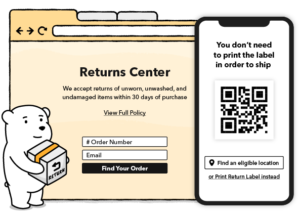
Ecommerce Returns and Exchanges Self-Service eCommerce Returns Center. The self-service eCommerce returns solution that makes reverse logistics profitable for your eCommerce business. Get Started Work
# Convert and Drive Revenue Estimated Delivery Dates. Display Estimated Delivery Dates to Set the Appropriate Expectations from the Start & Boost Conversion. Start your
Logistics Analytics Made Easy. # Action-Oriented Insights Use logistics analytics to your advantage! Our dashboard shows you in real-time the status of all your shipments